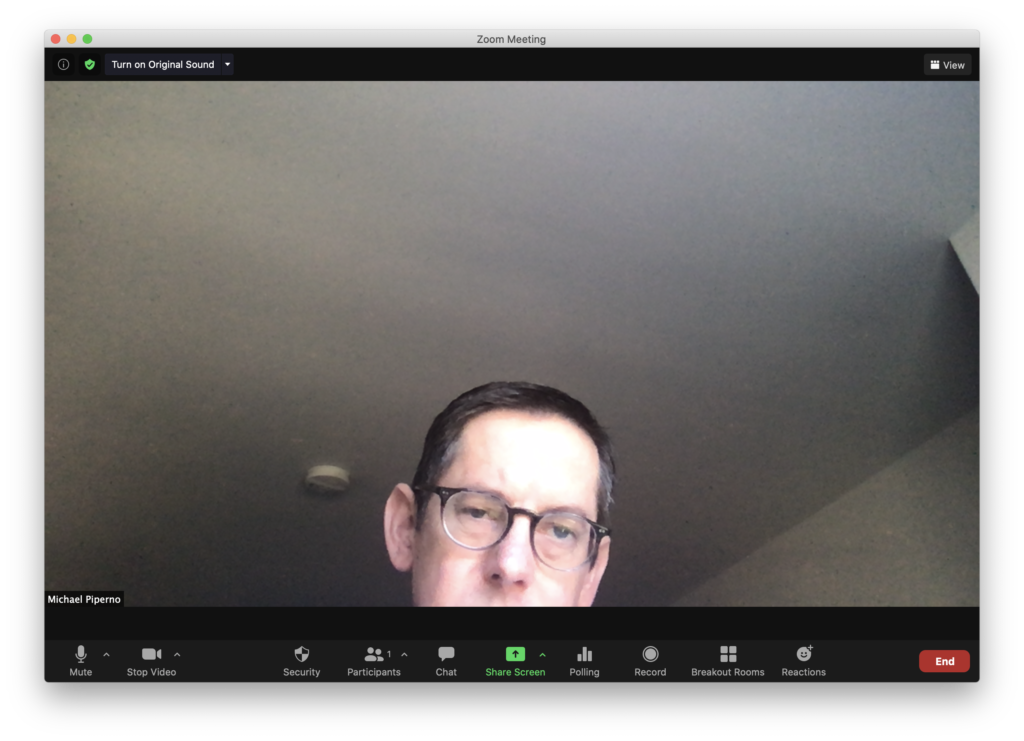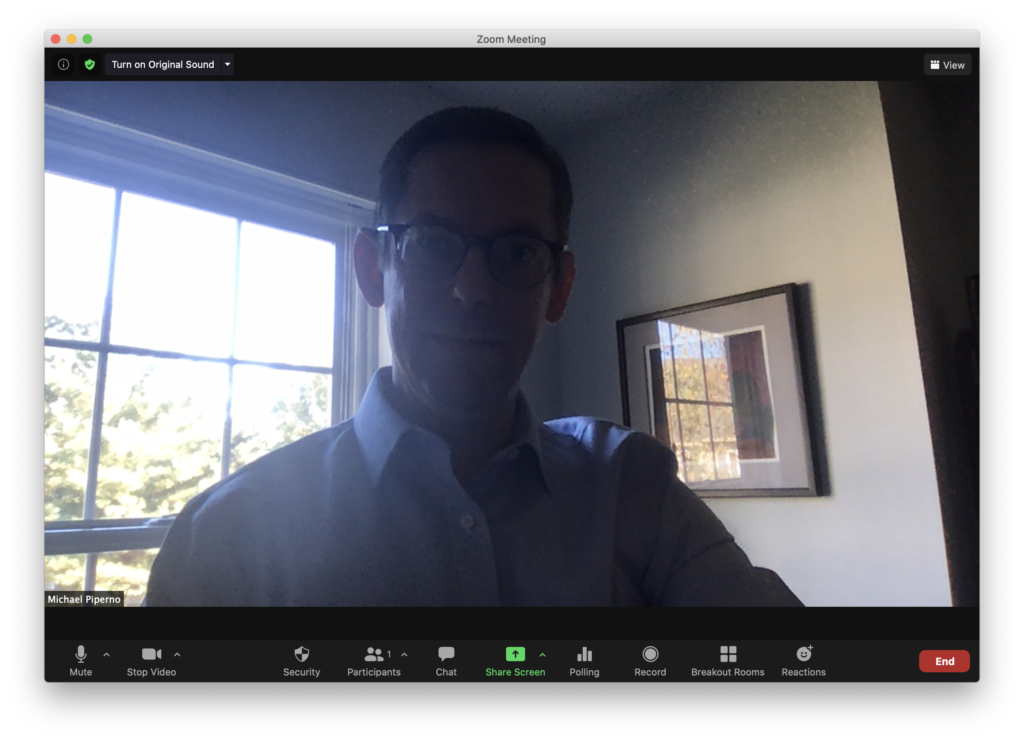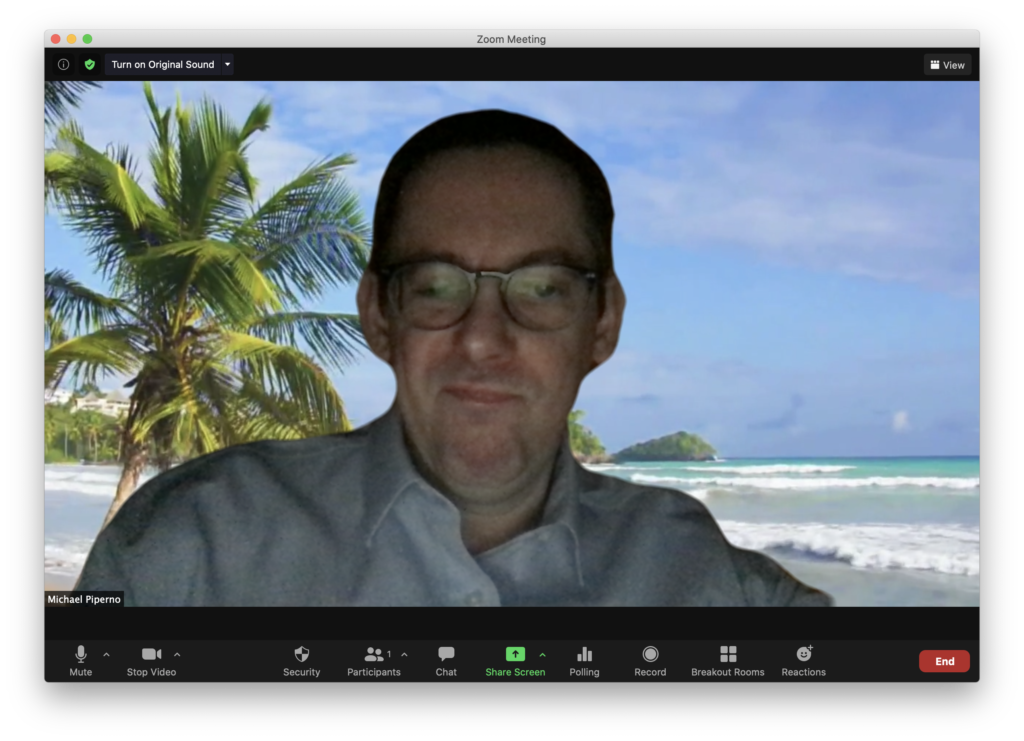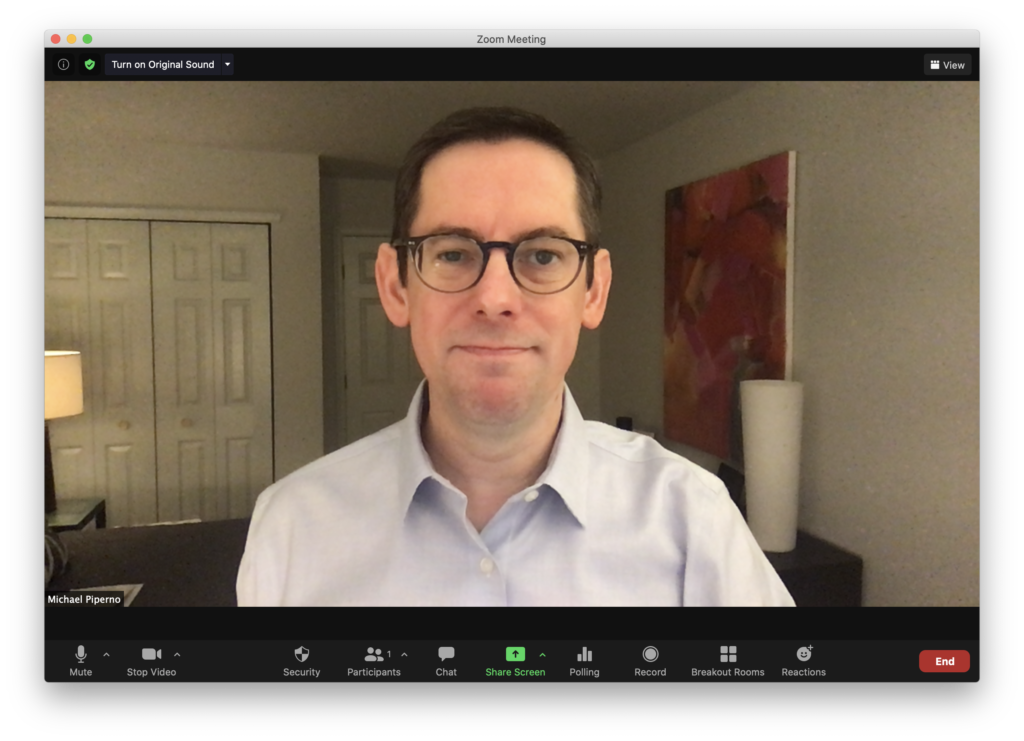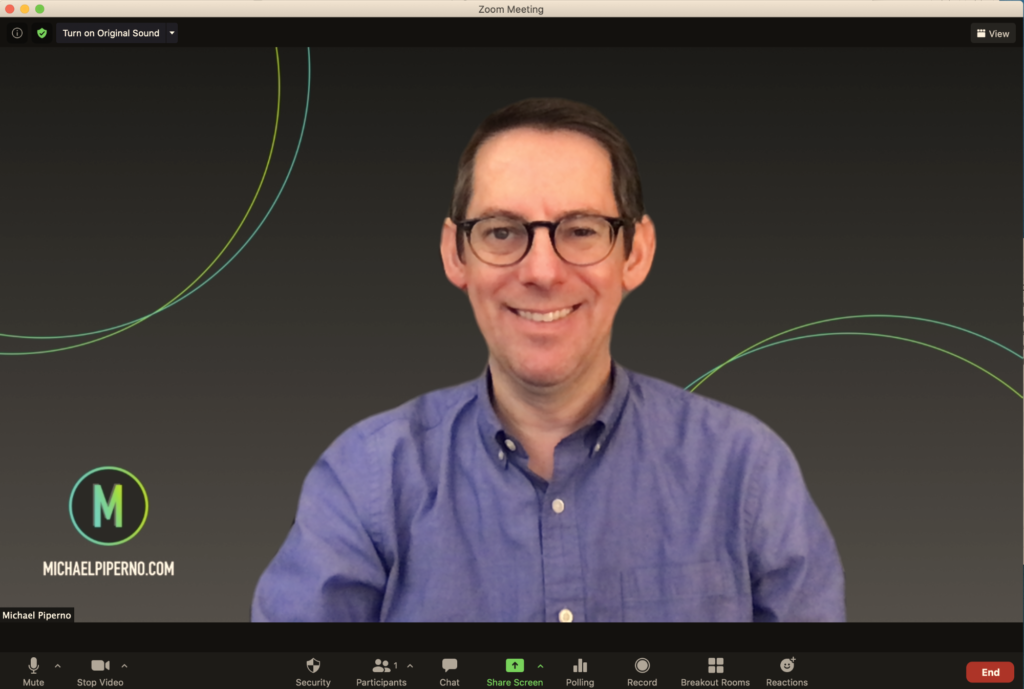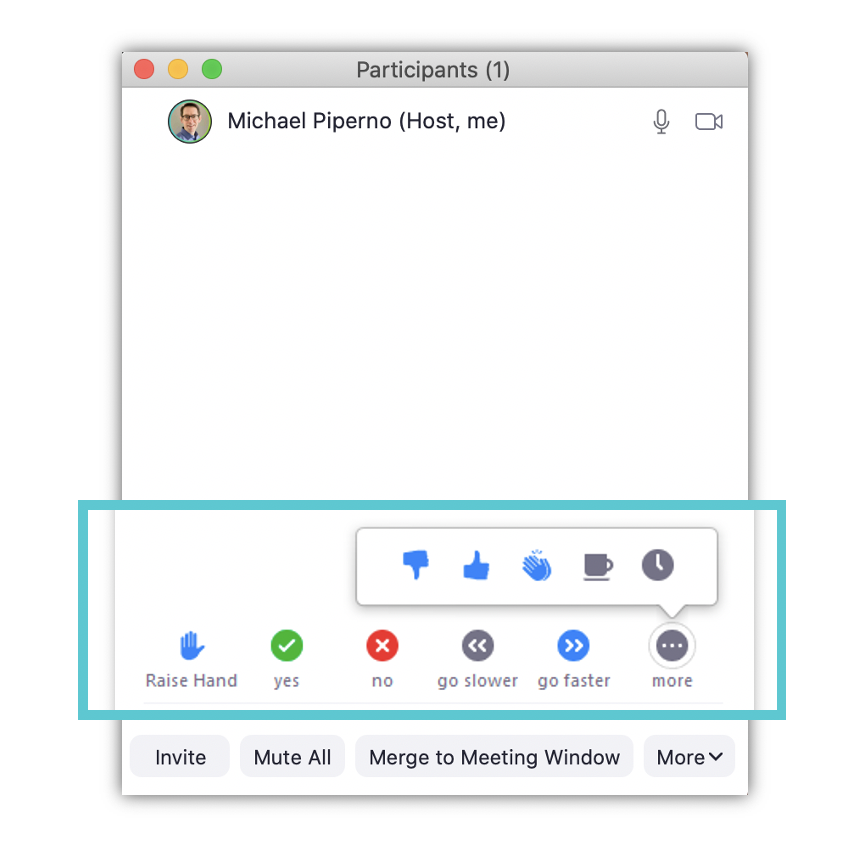I have a love-hate relationship with email. On the amorous side, email makes business communication fast and much easier than the days of fax machines and overnight shipments of documents and disks. The unsexy side of email is that it is overused and abused, causing miscommunication to run amok.
Here are some tips to help make sure the communications we send through email are productive and efficient.
1. Remember the Human
That’s right. Every email you send will be read and interpreted by another human being. One who will read your words through their own lens — applying their personal filters to what they are reading, and assigning emotion to your words without the benefit of seeing or hearing you.
Ask yourself, “How can I ensure this email comes across as I intend it to?” If the answer is that you can’t, pick up the phone or make a video call instead.
2. Use Email for Email, Not for Chat
One-line emails say a lot. Nonverbally, they can quicky communicate the following:
- I’m angry with you
- You’re not worthy of the time it takes to compose a fully formed message
When you’re in Slack or Teams, or even text messaging on your phone, short messages are expected. Plus, these systems leverage emojis and animated gifs to help lighten up messages that could be construed as terse or angry.
When you have more to say, use email — and keep it professional. Say hello (not “Hey”), compose your message, and close it with a signoff. Treat it like a letter but keep it short and use bullets to help people read the message quickly. Chances are that if you’re writing a feature article length email, you need a meeting instead.
When you are just zipping out a one-line message, use chat. And feel free to be more casual (but still professional).
3. Use the Subject Line Well
If you want your email to be read, don’t be generic in your subject line. Use it to preview the key message or action item inside the digital envelope, and also to help your recipient find it later in a sea of flagged messages. For example, instead of a subject that reads, “Opinion?”, you could say, “Input Needed Today on Final Design Concept”. The former is ambiguous. The latter is specific and helpful to the recipient.
4. CC Everyone (No, Please Don’t)
Try your best to send the email “To” one person — the one who is supposed to fully read it and take action. If there is more than one person who needs to take action, then by all means include any others in the “To” field.
Reserve the CC field for people who need to know what’s going on but are neither expected to take action nor respond. Also, ask yourself if everyone in the CC field really needs to be included.
5. Use “Reply All” Sparingly
If you and your team are more careful to avoid overusing the CC field by being more conscious of who really needs to be included in an email, then you should naturally use the “Reply All” feature less often.
Before you Reply All, stop and think, “Does everyone on this chain really need to see my reply?” If the answer is “No,” then consider only replying to the people who need to be included.
Now, if you’re using reply all to cover your butt due to a toxic culture, that’s a whole different problem that this article can’t solve.
6. Proofread
Emails that are full of errors will damage your credibility. Slow down, take a breath, and re-read your emails before hitting Send.
7. Avoid Angry Mail
I’ve written and sent a few emails when I’ve been angry. Each one ranks high on my list of least professional moments during my 25-year career.
When you’re angry, take a step back. Don’t respond right away.
I actually find that writing out a draft response helps me get my thoughts together. I compose it in Word or some other program to ensure it never actually gets sent. Once I’ve settled down, I pick up the phone or schedule a face to face conversation to talk with the other party.
And if that can’t happen, I edit my Angry Mail message down to something supportive and factual, remembering not to put anything in my response that I would not be fine seeing on a billboard with my name on it.
8. Set Expectations for Response Times
This last tip is even more important with remote work because it’s harder to pop in on a colleague to check in. Be sure people know what kind of turnaround time they can expect from you when it comes to responding to email. This way they know when they need to follow-up with you, if at all.
I respond to all emails from colleagues and clients within 24 hours — and they know that. If I can’t respond fully within that time, I still respond with a confirmation of receipt and a timeframe that they can plan on. For example:
Hi Julie,
Thanks for sending me the workshop plan for next week’s session. I won’t be able to fully review it today but will be sure to have it back in your hands by mid-day Thursday.
Michael
Julie now knows I received the email and did not miss it, and when she can expect to hear back from me with the completed action item.
It’s All About Helping Each Other
Remember that emails, and chat and text messages for that matter, are stripped of much of the nuance we get from more robust ways of communicating like face to face conversations. When we have the benefit of nonverbal communication like tone of voice, facial expressions, and body language we can more easily assign meaning to the messages we are receiving.
When it comes to email, we all need to take the extra time to help set each other up for success.